This Pinterest pin maker will create pins with a 2:3 aspect ratio. Pinterest recommends that you use a 2:3 aspect ratio for all of your Pins.
How to Change the Background | How to Edit Text | How to Add a Logo | How to Download
How to Change the Background
Click on the image that you want to replace. You can add your own photo, an image from our gallery or an image from Pixabay (over 1.6 million royalty free stock photos).
To use your own image: click to the left or drop your image.
To use an image from the gallery of over 1.6 million image click on the right.
To use a ready-made background from our gallery: click on the gallery icon.
If the image does not fill the space then drag the bottom right corner to the right.
How to Edit Text
Either double click on the text and type your text.
Or, click on ![]() “Edit all Elements”.
“Edit all Elements”.
How to Add Your Logo
Click on “Add Image” ![]() and upload your logo. Drag it to the desired location. You can also make it larger or smaller.
and upload your logo. Drag it to the desired location. You can also make it larger or smaller.
How to Download
1. Click on the download icon.
2. Select the format that you want your image to be (jpg, png, pdf or svg).
In most cases, jpg is the best format to use.
3. Make sure you select the option to export one image only. Otherwise, all templates will be included in the same file.
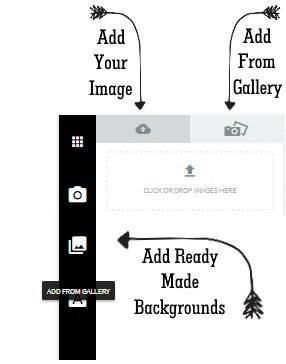
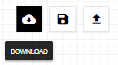
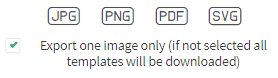
Leave a Reply